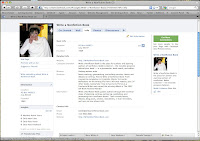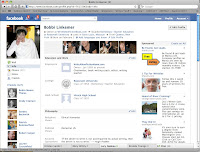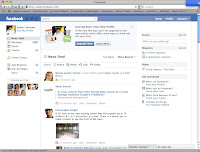There is more to a nonfiction book than a catchy cover and table of contents … much more. Wherever you are in the process of writing your book, if the chapters contain your message, everything else you write must attract, inform, clarify, or sell.
FRONT MATTER
Front cover: If the book is a hardback, it will have a book jacket; if it is a soft cover, the cover will contain the same information as a jacket. The front cover contains the title, your name, an illustration, and perhaps an endorsement or quote from a favorable review.
Back cover: The back cover is your billboard. It should include a description of the main features of the book, a category, your photo and a brief bio, the publisher, an ISBN number, a Library of Congress number, a bar code, and the price. Much of this will already exist in your book proposal and can easily be converted to the appropriate language.
FRONT MATTER
Copyright page: This page is usually provided by the publisher, whether that publisher is a conventional one, a print-on-demand, or you, if you self- publish. It contains certain basic information, such as the title, the author’s name, the copyright date, a paragraph explaining copyright rules, the country in which the book is printed, the ISBN number, a Library of Congress number, the publisher and its location, and contact information.
Preface: This is written by the author and explains why and how you wrote the book. It can tell your story in a very personal way, if you wish.
Foreword: This should be written by someone other than the author and is particularly powerful when an expert in the field writes it. If the writer is a person with a recognized name or title, you might want to mention “Foreword by name” on the cover. Sometimes, it is helpful to write the foreword yourself to demonstrate to the expert what you would like to see.
Introduction: Think of the introduction as a practical guide to using the book. It should explain what the book is about, why it was written, and how it should be read, if there is more than one way. If you are expressing a point of view that will enhance the reader’s understanding, include it in the introduction. If the story behind the story is interesting, by all means include that, as well. This is your chance to editorialize and explain your rationale, so take advantage of it.
Acknowledgments: Few of us write our books without help, no matter how well versed we are on the subject matter. There are hundreds of ways in which assistance is given, from people willing to share their expertise and knowledge to editors who turn our rough prose into pearls. Friends or professionals transcribe interview tapes, proofread manuscripts, listen to us read aloud, and encourage us when we feel we have become brain dead. Those who help deserve to be acknowledged, and some of these sections are wonderful to read. That’s how you want yours to be.
THE CHAPTERS
Of course, the bulk of the writing takes place between the front and back matter. By now, you should have mapped out your main headings, which will become your Table of Contents, the key points under each heading, and one-paragraph chapter summaries. The question is how do you get from a paragraph to a chapter? Each key point becomes a subhead of your chapter. A summary is the big picture; the subheads are the way you will organize the material. This is the time to fill in the meat — your research, narrative, quotes from interviewees, resource materials, and graphics. The important thing is to get all of the pertinent information under each subhead. Then, you can refine the writing and build your transitions.
BACK MATTER
Index: When a book is filled with facts or topics a reader might want to find quickly, an index is the fastest way to find them. There are two types of indexes — subject matter and detailed. You can create your indexes in Microsoft Word or hire an indexer to do it for you. The published authors I know strongly recommend that you use an experienced indexer.
Bibliography: If you have read other books and quoted other authors, a bibliography acknowledges these sources. Of course, you should attribute quotes in the copy or with footnotes. In some cases, you will have to secure written permission to use other people’s work and may even be charged a fee. A bibliography also gives readers a list of references to read if they wish to dig more deeply into the subject.
Appendices: Sometimes, you have so much background information or detail that, if you included all of it in the main body of work, you might overwhelm your reader. That’s what appendices are for. They are a good place to put scientific data, charts, reports, and detailed explanations without ruining the flow of your text.
Glossary: This is an optional, alphabetically arranged dictionary of terms peculiar to the subject of the book. Try to define such words in the text.
Epilogue: If you have “one last thought,” this is the place to express it.
Building a book is like building anything else: You begin with the basics, and you add one element at a time. The most important content is in the middle — the chapters. Logically, you should write those first. What goes in the introduction, for example, depends on how the book is organized, as well as several other factors. You can’t write the index until you have finished the book. If this looks overwhelming at the beginning, remember, you don’t have to write the whole book in one sitting, nor should you.
Remember this: Nothing becomes published that hasn’t been written first!
 This is the seventh in a series on Social Media.
This is the seventh in a series on Social Media.