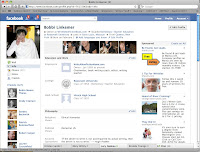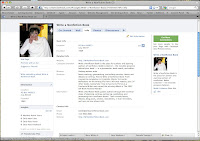
Facebook pages are the business side of Facebook. If you want to market your business, product, or book this way, the good news is it will be indexed by search engines. Here is how to create your page. Log in to Facebook under Account at the far right and click on Manage Pages. In the blue bar to the right of your picture are five links:
- Get Started First, choose a name for your page keeping in mind how well it will attract search engines. Under your photo is a link to edit your page. This takes you to another menu of options.
- Wall Just like the Wall on your Profile, here is your opportunity to talk about what's going on in your business or what is new with your book.
- Info shows the information you filled in on you basic information page form about your business or product.
- Photos are for new albums related to your business or product.
- Discussions are opportunities to launch new discussion and invite comments from others.
In the left-hand column of your Facebook Page is all of your important information plus pictures of your friends who have indicated they "like" (endorse, recommend) your page. At the bottom is a Share link—another way to broadcast news or opinions.
The middle column is a guide to promoting your page. The right-hand column lets you invite more people to "like" your page.