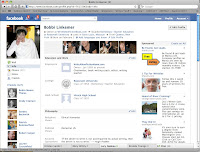 This is the third in a series on Social Media.
This is the third in a series on Social Media.Your Profile Page is personal. Across the top is a search bar that lets you look for people you know. To help you tour your new profile are little arrows that say 1 Bio, 2 Photos, 3 Navigation, 4 Education and Work, and 5 Interests. When you click on an arrow, a small box appears telling you what to do.
Below the arrows are two columns. The left-hand column is topped with your photo, followed by these links:
- The Wall is where your all of your posts are stored. (Your friends' posts can be seen on their profiles.) When friends want to send you a message they write on your wall.
- Info is your background—education, work history, philosophy, political leanings—anything you are willing to share.
- Photos are links to all of your photo albums. When you post photos your friends can see them on your Profile Page.
- Notes (on my page) are my forwarded blogs.
- Friends are pictures of all of your Facebook "friends."
- At the bottom of the column is a link to Add a Badge to your site. There are several categories of badges to choose from. Just click on the one(s) you want.
In the second column, after the word Share, are the following links:
- Status is the place to bring friends up to date on your life.
- Photo allows you to share a photo, add a photo, or create an album.
- Link is a box in which you can direct viewers to another URL.
- Video tells you to record or upload a video.
On my Profile Page are forwards from my blogs, as well as the most recent photos I have posted. At the bottom of the page are comments from friends who have looked at my profile page.







0 comments:
Post a Comment