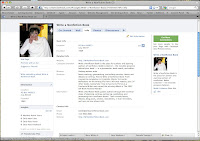This is the fifth in a series on Social Media.
This is the fifth in a series on Social Media.LinkedIn is the social network for businesspeople and professionals. It works on the principle of six degrees of separation. The idea is that you can find and connect to your business contacts and then to their business contacts. You can post your resume, write recommendations for others, and keep your contacts informed of changes in your professional life by simply updating your profile.
When you log in to LinkedIn, you are taken to your Home Page. At the top is a bar with links to Home, Profile, Contacts, Groups, Jobs, Inbox, Companies, and More. Next to that is a search box to help you find People.
- Home is the main page. This link also gives you an opportunity to advertise.
- Profile is all about you. This is the most important page; so, it's a good idea to fill out your profile as completely as possible. You can also make your profile public and searchable. Under your profile is a new feature that allows you to describe your books if you are published or your patents if you have any. There is also a listing of all of your recent activities and blog posts, if you feed your blog(s) to LinkedIn.
- Contacts shows your connections in alphabetical order, a search box, and a way to add and organize connections.
- Groups has links to Groups you may like, a directory of Groups, a way to create a group, and Groups you have started. Groups are a great way to promote discussion and share information, as well as promote your business. The rest of the page is devoted to Groups you belong to.
- Jobs is all about finding, posting, and managing jobs, as well as solutions to hiring problems. You can search for jobs and see those you may be interested in based on your profile
- Inbox is for mail. You can accept invitations, view messages, compose messages to others, and keep track of messages you have sent or archived.
- Companies allows you to find companies you're interested in and follow them. There is also a list of companies you may wish to follow. You can see how you are connected to a company, who recently joined the company, and where they may have worked in the past. There is even an application on businessweek.com where you could click an icon to see how you are connected to the company featured in an article.
- More contains one of LinkedIn's most popular features—Answers— a discussion where people can ask and answer questions. If you are a contributor, you will be ranked by the quantity and quality of your Answers. This is a great way to gain visibility by demonstrating your knowledge and expertise. More also provides links to a Learning Center, a way to Upgrade Your LinkedIn Account, and your personal Applications.
Under the bar is your photo, a place to write what's on your mind, and a button to share what you have written. Under that are updates on what your connections are doing. In the smaller right-hand column are People You May Know, so that you can build your network. Under their pictures are paid Advertisements.
At the bottom of every page are Customer Service links. One of most interesting is Tools, where you can choose among LinkedIn's Productivity Tools. These include an Outlook and a Browser Toolbar, an E-mail Signature, a Mac Search Widget, and a Google Toolbar Assistant.
Take some time to get to know LinkedIn on your own. It is a powerful social networking site for professionals, authors, and people in the business world.