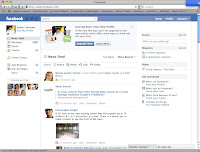 This is the second in a series of blog posts about social media.
This is the second in a series of blog posts about social media.
Facebook can be overwhelming without a map or step-by-step instructions on how to navigate the pages and links. When you log in to Facebook, you are on your Home Page, where you will see banners, columns, and links that provide information or lead you to other pages. This post is a map of your Home Page.
Across the top of your Home Page is a blue bar. Reading from left to right, you will see the word Facebook, three little icons, Search, Home, Profile, and Account. The icons are:
- Friend requests from people who want to be your friends (You will also find this elsewhere on the page).
- Messages are from people who are your friends and want to hear from you.
- Notifications alert you to people who have written on your Wall (more about that later).
Under the blue bar, there are three columns. Working your way down the left-hand column are your picture, your name, Edit My Profile, News Feed, Messages, Events, Friends, Create a Group, App Requests, Ads and Pages, and Friends on Chat. It is easy to get lost in all of these links. Here is a quick rundown:
- Edit my Profile takes you to your profile page, which contains as much information as you wish to include about yourself.
- News Feed shows you what people in your network (friends) have posted. You can also view these posts in the middle column.
- Events list friends' events, birthdays, and occasions that have already taken place (so you know what you missed).
- Friends is a repeat of people who want to join your network, as well as recently updated profiles.
- To Create a Group on Facebook, just click this link and fill in the blank.
- App Requests are add-ons to Facebook that help you connect to other people. There are also lists of your own apps and those of your friends.
- Ads and Page allows you to set up a page for your business or book. Your Page differs from your personal profile in that it is strictly for professional purposes.
- Friends on Chat alerts you to who is available for instant messaging. If you send that friend a message, he or she will probably respond.
In the middle column there is an announcement about your New Profile and a link to Learn More about it. Under that, in a white bar, are News Feed, Top News, Most Recent, Share: Status, Photo Link, and Video. The rest of the column is devoted to what your friends are doing and saying in each of those catagories. If you have many friends, that can keep you reading all day.
- News Feed, Top News, and Most Recent all take you to friends' posts and provide a place for you to post your comments.
- Share: Status has a box for you to fill in your news, thoughts, or comments; Photo allows you to post a photograph or create an album; Link lets you insert a link to a URL; and Video is the place to record and upload a video.
The column on the right begins with Events and See All, which shows all events your friends are planning and a place for you to enter your own event. Under that is Find More Friends and pictures of people who have found many of their friends through Friend Finder. Finally, there are five headings: Sponsored, Create an Ad, Requests, Pokes, and Get Connected.
- Sponsored is for paid ads others have posted.
- Create an Ad is a fill-in form to place your own ad.
- Requests is another way to see friend and application requests.
- Pokes are short notes from friends who ask you to "poke back."
- Get Connected helps you find friends who are Facebook, are not on Facebook, or are here because of you. It also explains how to connect with others on your mobile device.
You can see how the many ways to connect and communicate might seem like a maze if you are new to Facebook. Just remember the purposes of this fastest-growing social media site. It's all about making connections, networking, and showcasing your business. and, you can do it all on your Home Page.





0 comments:
Post a Comment